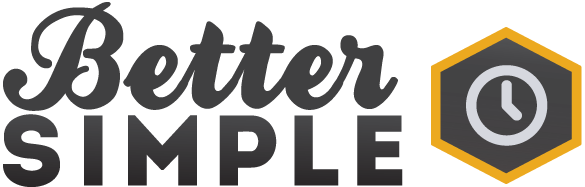Putting Linux Mint on a 2012 MacBook Pro
I have an old MacBook Pro from 2012. Over time, it’s become fairly sluggish, to the point where I was only using it to work on a few projects and watch videos. I didn’t trust it with anything sensitive. Welp, with DjangoCon US being over, I decided to finally switch it over to Linux.
I’ve never done something like this before, and I internally decided that I was okay with losing the laptop. I’m honestly not sure how risky this all was, but given how smooth everything went, it probably wasn’t risky.
The first thing I did was search for “installing linux on macbook pro 2012”. I ended up on this page, which was a pretty good resource. I didn’t follow it well, though. But, I took away that I needed a bootable USB stick and how to get it to boot with that stick1 (hold the Option key).
I’m now realizing I took the typical recipe commenter approach. “I know this salad calls for walnuts and homemade lemon vinaigrette, but I used strawberries and ranch. Such an amazing recipe!”2
Next, I saw the walk-through was using Fedora. That didn’t interest me. Then I realized I held the world in the palm of my hands. I could install anything here. I remembered folks talking about Linux Mint and gave it a look. After reviewing the options, I decided to go with Cinnamon. I was tempted to go with a lesser option given the age of the laptop, but I’m really not a power Linux user. I’m basic3.
Thankfully, Linux Mint makes it really easy to install.
- Create bootable media (you’ll need a USB stick)
- Boot into Linux Mint
- Install Linux Mint (WARNING: This is the destructive step 4)
It takes a bit to install, but that’s fine.
This is where I hit the biggest road bump. I needed to update the drivers to have a workable network adapter, but I don’t have a dongle for Ethernet or a USB Wi-Fi thingamabopper5.
Eventually, I found a driver that I could download to another machine, save it to my new Linux Mint machine via USB, and then install it.
After that, it was smooth sailing. Well, once I looked up how to reformat a USB drive. Trying to do that on a Mac didn’t go well, so I did it on Linux.
As I started using the new machine, I made some immediate changes:
- Reverted the inverted scrolling
- Installed Kinto to swap the keybindings to map to a Mac
- Tweaked the touchpad speed to be a bit faster6
After that, I went through my process of installing git, GitHub’s CLI, PyCharm, Mullvad, Obsidian, 1Password, syncing Firefox, oh-my-zsh, Starship and my dotfiles.
And that was it. My laptop feels a bit snappier, but we’ll see when I start using it for actual things7.
-
There’s a real possibility I skipped that information on this page and did another search to find that. ↩
-
I don’t think I’ve ever used ranch on strawberries, but it might just work! ↩
-
Apparently this is going to be a Good Place blog post. ↩
-
If you’re not aware, this is the part where you irrevocably change your laptop, and I’m not sure how you’d even go back to a MacOS on something this old. ↩
-
I know I said I was okay with losing the laptop, but apparently I lied to myself. ↩
-
And now I’ve realized you may not know which of these links are helpful and which are gifs… ↩
-
One last one for the ride. Such a good show. ↩